How to reset your HomePod or HomePod mini to its factory settings.
If HomePod isn’t responding, first try to restart it with the Home app. If HomePod still doesn't respond, reset it. You should only reset HomePod when:
- You want to reset HomePod to factory settings.
- You need to send your HomePod in for service.
- You want to sell or give away your HomePod.
If you have two HomePod speakers set up as a stereo pair, you'll need to ungroup the stereo pair before you can reset HomePod.
Use the Home app to reset HomePod
Make sure that you're signed in to the Home app on your iPhone, iPad, iPod touch, or Mac with the Apple ID that you used to set up your HomePod. To reset HomePod to its factory settings and remove it from the Home app, use the following steps.

- Open the Home app on your iPhone, iPad, iPod touch, or Mac.
- On iPhone, iPad, or iPod touch, press and hold HomePod. On Mac, double-click HomePod. Then scroll to the bottom and select Remove Accessory.
- Select Remove.

Press the top of HomePod to reset it
If you can't remove HomePod from the Home app, you can press the top of HomePod to reset it to its factory settings. Here's how:
- Unplug HomePod or unplug the power adapter for HomePod mini. Wait 10 seconds, then plug HomePod back in.
- Wait 10 seconds, then touch your finger to the top of HomePod and hold it there.
- The white spinning light will turn red. Keep your finger down.
- Siri will say that your HomePod is about to reset. When you hear three beeps, you can lift your finger.
If you still see HomePod in the Home app after you reset it, then you'll need to manually remove it from the Home app.

Restore HomePod mini with a Mac or PC
- Plug HomePod mini into your computer using the USB-C cable that came with it.
- Wait a few seconds. If you're using a Mac, open a Finder window. If you're using a PC, open the latest version of iTunes.
- Select your HomePod when it appears on your computer.
- Click Restore HomePod.
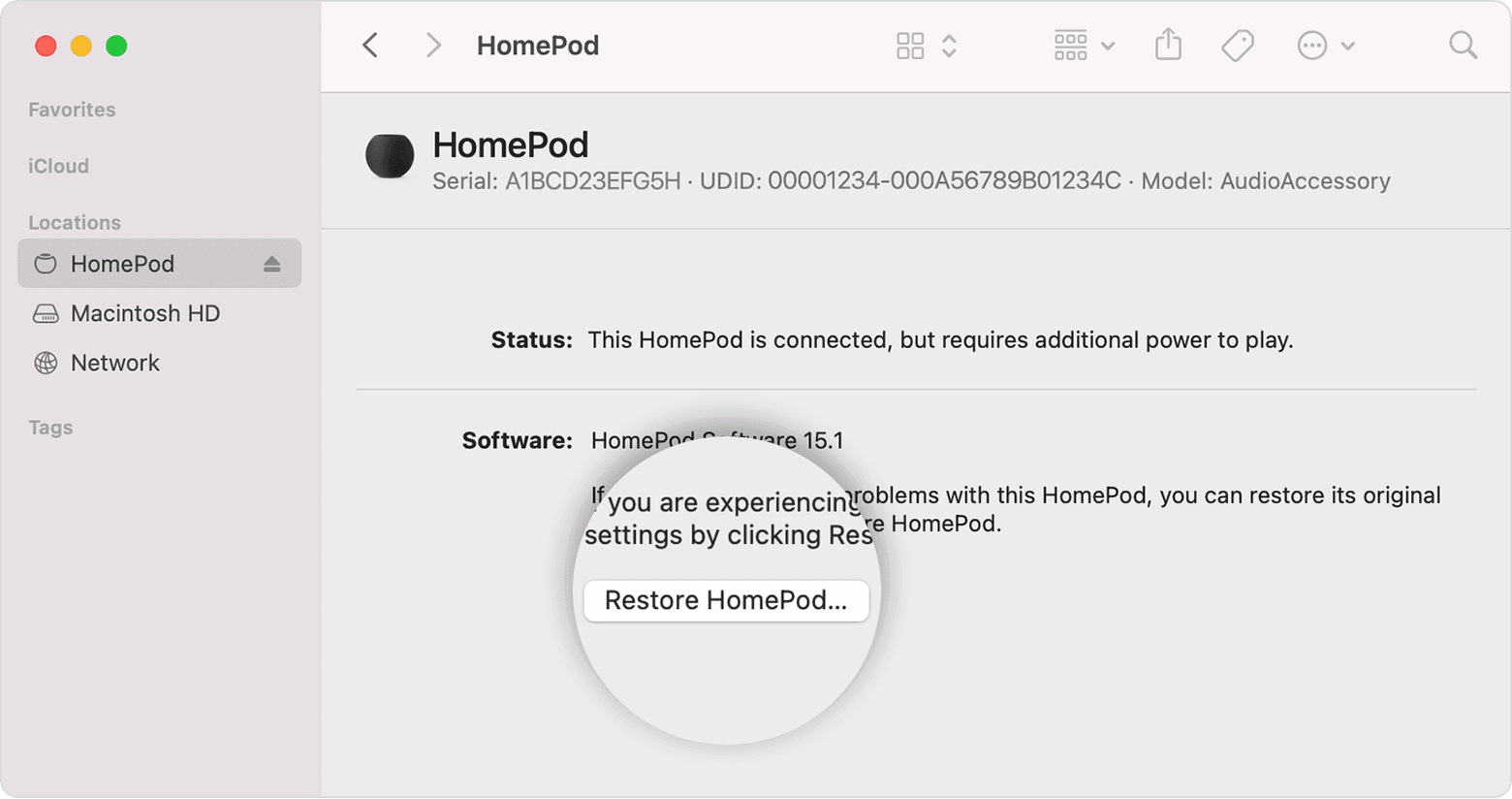 Your computer will
prepare to restore the software on your HomePod mini. HomePod mini is
finished restoring when you no longer see the orange flashing light on
top of it.
Your computer will
prepare to restore the software on your HomePod mini. HomePod mini is
finished restoring when you no longer see the orange flashing light on
top of it.
No comments:
Post a Comment