VMware Fusion Pro 11.0.0
VMware Fusion: a convenient and powerful virtual machine for Mac
With the help of VMware Fusion, Mac users can run Windows and hundreds of other operating systems simultaneously with Mac applications without rebooting. Fusion combines the convenience of work for home users and opportunities for IT professionals, developers and organizations.
OPPORTUNITIES
Support for macOS Mojave
Now you can run virtual machines on Mac computers with macOS 10.14 Mojave with APFS support, or safely test the latest macOS operating system in an isolated environment on a Mac computer without disrupting work. The Fusion solution is even better thanks to an updated user interface and support for the latest Macs with the Touch Bar panel.
Support for Windows 10 Fall 2018 Update Update
Keep up with technology developments with full support for virtual machines with the latest versions of Windows 10 on Mac computers.
Powerful graphics.
Thanks to hardware support for 3D graphics, Fusion provides support for DirectX 10 and OpenGL 3.3 for the operation of complex graphics applications, games, and modern resource-intensive user interfaces in virtual machines running Windows and Linux. Fusion 11 now supports Apple Metal graphics technology, which provides smoother graphics with longer battery life.
Advanced Virtual Networking
Create complex IPv4 or IPv6 virtual networks for virtual machines or integrate with third-party software to develop topologies for the entire data center using tools and routing software used in practice. New feature in Fusion Pro - modeling network performance by adding packet loss, delay, and bandwidth limiting. * only for Pro version
Connect to vSphere
Connecting to vCenter, ESXi servers or servers on the Workstation Pro platform gives you the ability to manage virtual machines or ESXi nodes, as well as their launch and configuration. Virtual machines can be moved between them in any direction by drag and drop. Thanks to the common basic hypervisor, Fusion makes it possible to easily launch or monitor virtual machines from the corporate data center, while working on your own Mac. * Fusion REST Pro API only
Fusion Pro now supports a secure RESTful interface designed to automate and integrate third-party software. Thanks to the Swagger.io platform, the Fusion API uses standard HTTP / S and JSON protocols to manage more than 20 different operations in virtual machines and nodes. The solution provides the ability to create custom deployment tools to provide macOS as a service. Fusion can also be integrated into a modern, continuous, iterative development environment with automated testing. * only for Pro Unity version
When running Fusion in Unity mode, the Windows desktop is hidden, and Windows applications can run just like Mac applications. You can launch Windows applications directly from the Dock, Spotlight windows, and the Launchpad screen, as well as view Exposé, Spaces, and Mission Control views as if they were Mac applications.
Useful snapshots and clones
With snapshots, you can create a “rollback point” and return to it without interruption, which is ideal for testing unknown software or creating recurring demos for customers. Using snapshots, you can easily test many different scenarios without installing multiple operating systems with the same configuration.
Addition Boot Camp
Choosing between Windows and Mac when booting is no longer required. Using the Fusion solution, you can simultaneously launch Windows and Mac applications directly from the Boot Camp section without reinstalling or rebooting.
Clones for fast duplication
Save time and effort by regularly creating the same virtual machine configurations. Creating “linked clones” makes it possible to quickly duplicate virtual machines with significant savings in disk space. “Full cloning” creates isolated duplicate virtual machines that can be shared with other Fusion or Workstation users. Full cloning creates isolated duplicate virtual machines that can be shared with other Fusion or Workstation users. * for Pro version only
Special features
VMware seeks to support its users by making Fusion and Fusion Pro accessible to people with disabilities in accordance with the requirements of section 508. Thanks to Mac technologies that help users with special needs, and Fusion, you can use special features to interact with elements in Windows to work with applications that otherwise would not have such capabilities.
Advanced Virtual Hardware Platform
Fusion uses the new-generation vSphere hypervisor platform and makes improvements to test data centers and ensure corporate security. Fusion now includes a new virtual module Trusted Platform Module to support security technologies based on Microsoft virtualization, such as Device Guard and Credential Guard, and also supports secure boot from the UEFI interface and virtual devices NVMe.
Integrated interface
Copy and paste data between Windows and Mac, drag and drop files from one system to another, share folders and mirroring, as well as network features and printing tools without additional configuration. The various parameters of these operations can be modified to apply in professional or advanced use cases.
Isolated interface
Mac computer can be isolated from Windows OS by disabling integration capabilities to protect and secure operating systems from each other. VMware Fusion provides ample opportunities that are unattainable when using a second computer.
Simplified OS installation
Thanks to Fusion, you can run Windows from the Boot Camp partition, install it from a Windows disk, transfer it from an existing PC, or even install macOS as a virtual machine from the recovery partition. Fusion is a flexible and convenient tool for installing multiple operating systems on a Mac. New features Fusion - improved support for the format of the Open Virtualization Format, which provides an easy step by step installation of VMware vCenter Server from the OVA package.
Retina and 5K display support
VMware Fusion looks great on the latest iMac 5K screens and supports mixed configuration for a combination of Retina and other monitors. For MacBook Pro with support for Retina technology, you can use the screen with a standard resolution or easily add a 4K monitor to the configuration. Regardless of the display used, the Windows operating system looks equally great on computers with Fusion.
New guest operating system support:
With the help of VMware Fusion, Mac users can run Windows and hundreds of other operating systems simultaneously with Mac applications without rebooting. Fusion combines the convenience of work for home users and opportunities for IT professionals, developers and organizations.
OPPORTUNITIES
Support for macOS Mojave
Now you can run virtual machines on Mac computers with macOS 10.14 Mojave with APFS support, or safely test the latest macOS operating system in an isolated environment on a Mac computer without disrupting work. The Fusion solution is even better thanks to an updated user interface and support for the latest Macs with the Touch Bar panel.
Support for Windows 10 Fall 2018 Update Update
Keep up with technology developments with full support for virtual machines with the latest versions of Windows 10 on Mac computers.
Powerful graphics.
Thanks to hardware support for 3D graphics, Fusion provides support for DirectX 10 and OpenGL 3.3 for the operation of complex graphics applications, games, and modern resource-intensive user interfaces in virtual machines running Windows and Linux. Fusion 11 now supports Apple Metal graphics technology, which provides smoother graphics with longer battery life.
Advanced Virtual Networking
Create complex IPv4 or IPv6 virtual networks for virtual machines or integrate with third-party software to develop topologies for the entire data center using tools and routing software used in practice. New feature in Fusion Pro - modeling network performance by adding packet loss, delay, and bandwidth limiting. * only for Pro version
Connect to vSphere
Connecting to vCenter, ESXi servers or servers on the Workstation Pro platform gives you the ability to manage virtual machines or ESXi nodes, as well as their launch and configuration. Virtual machines can be moved between them in any direction by drag and drop. Thanks to the common basic hypervisor, Fusion makes it possible to easily launch or monitor virtual machines from the corporate data center, while working on your own Mac. * Fusion REST Pro API only
Fusion Pro now supports a secure RESTful interface designed to automate and integrate third-party software. Thanks to the Swagger.io platform, the Fusion API uses standard HTTP / S and JSON protocols to manage more than 20 different operations in virtual machines and nodes. The solution provides the ability to create custom deployment tools to provide macOS as a service. Fusion can also be integrated into a modern, continuous, iterative development environment with automated testing. * only for Pro Unity version
When running Fusion in Unity mode, the Windows desktop is hidden, and Windows applications can run just like Mac applications. You can launch Windows applications directly from the Dock, Spotlight windows, and the Launchpad screen, as well as view Exposé, Spaces, and Mission Control views as if they were Mac applications.
Useful snapshots and clones
With snapshots, you can create a “rollback point” and return to it without interruption, which is ideal for testing unknown software or creating recurring demos for customers. Using snapshots, you can easily test many different scenarios without installing multiple operating systems with the same configuration.
Addition Boot Camp
Choosing between Windows and Mac when booting is no longer required. Using the Fusion solution, you can simultaneously launch Windows and Mac applications directly from the Boot Camp section without reinstalling or rebooting.
Clones for fast duplication
Save time and effort by regularly creating the same virtual machine configurations. Creating “linked clones” makes it possible to quickly duplicate virtual machines with significant savings in disk space. “Full cloning” creates isolated duplicate virtual machines that can be shared with other Fusion or Workstation users. Full cloning creates isolated duplicate virtual machines that can be shared with other Fusion or Workstation users. * for Pro version only
Special features
VMware seeks to support its users by making Fusion and Fusion Pro accessible to people with disabilities in accordance with the requirements of section 508. Thanks to Mac technologies that help users with special needs, and Fusion, you can use special features to interact with elements in Windows to work with applications that otherwise would not have such capabilities.
Advanced Virtual Hardware Platform
Fusion uses the new-generation vSphere hypervisor platform and makes improvements to test data centers and ensure corporate security. Fusion now includes a new virtual module Trusted Platform Module to support security technologies based on Microsoft virtualization, such as Device Guard and Credential Guard, and also supports secure boot from the UEFI interface and virtual devices NVMe.
Integrated interface
Copy and paste data between Windows and Mac, drag and drop files from one system to another, share folders and mirroring, as well as network features and printing tools without additional configuration. The various parameters of these operations can be modified to apply in professional or advanced use cases.
Isolated interface
Mac computer can be isolated from Windows OS by disabling integration capabilities to protect and secure operating systems from each other. VMware Fusion provides ample opportunities that are unattainable when using a second computer.
Simplified OS installation
Thanks to Fusion, you can run Windows from the Boot Camp partition, install it from a Windows disk, transfer it from an existing PC, or even install macOS as a virtual machine from the recovery partition. Fusion is a flexible and convenient tool for installing multiple operating systems on a Mac. New features Fusion - improved support for the format of the Open Virtualization Format, which provides an easy step by step installation of VMware vCenter Server from the OVA package.
Retina and 5K display support
VMware Fusion looks great on the latest iMac 5K screens and supports mixed configuration for a combination of Retina and other monitors. For MacBook Pro with support for Retina technology, you can use the screen with a standard resolution or easily add a 4K monitor to the configuration. Regardless of the display used, the Windows operating system looks equally great on computers with Fusion.
What's new:
Version 11.0.0: New guest operating system support:
- Windows 10 1803
- Ubuntu 18.04
- macOS 10.14
- Fedora 28
- RHEL 7.5
- CentOS 7.5
- Debian 9.5
- OpenSuse Leap 15.0
- FreeBSD 11.2
- ESXi 6.7
- DirectX 10.1
- Support is added for Fusion 11
- DirectX 10.1 is an incremental update of DirectX 10.0. It provides higher quality anti-aliasing (MSAA). DirectX 10.1 also supports Shader Model 4.1 and Cubemap Array
- VMware hardware version
- The maximum amount of graphics memory is now bumped up to 3072 MB
- Hosts and Clusters (Fusion 11 Pro only) Fillings 11 adds to the vCenter Server from Fusion. You can easily view the VM view.
- vSphere 6.7 support you can now connect to a vSphere 6.7 vCenter Server or ESXi 6.7 host directly. You can also import VCSA 6.7 within Fusion 11
- Fusion 11 simply makes it easy to launch
- Creation of new virtual machines
- Virtual machine power operations
- Switching from different views
- Taking snapshots
- Launching virtual machine settings
- Version: VMware Fusion Pro 11.0.0
- Developer: VMware, Inc.
- System requirements: OS X 10.11 or later, 64-bit processor
- Interface Language: English
- Tablet: Included
- Size: 492.94 MB
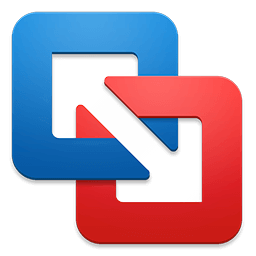
"Latest Full Patch And Crack Software Free Available Meo Brand
ReplyDelete360 Total Security License Key
AIDA64 Extreme Key
Droid Transfer Crack
Tenorshare iCareFone Crack
Tenorshare 4Mkey Crack