NeoPixels
NeoPixel Basic Connections
RFID Cards Hacking [Cloning] Using Arduino
Powering NeoPixels
Shifting Levels ( Level Shifter )
Interface L298N DC Motor Driver Module with ESP8266 NodeMCU
Free and full Mac OS Applications, Free and full Mac OS Games, Free and full Mac OS Operating Systems
How to reset your HomePod or HomePod mini to its factory settings.
If HomePod isn’t responding, first try to restart it with the Home app. If HomePod still doesn't respond, reset it. You should only reset HomePod when:
If you have two HomePod speakers set up as a stereo pair, you'll need to ungroup the stereo pair before you can reset HomePod.
Make sure that you're signed in to the Home app on your iPhone, iPad, iPod touch, or Mac with the Apple ID that you used to set up your HomePod. To reset HomePod to its factory settings and remove it from the Home app, use the following steps.


If you can't remove HomePod from the Home app, you can press the top of HomePod to reset it to its factory settings. Here's how:
If you still see HomePod in the Home app after you reset it, then you'll need to manually remove it from the Home app.

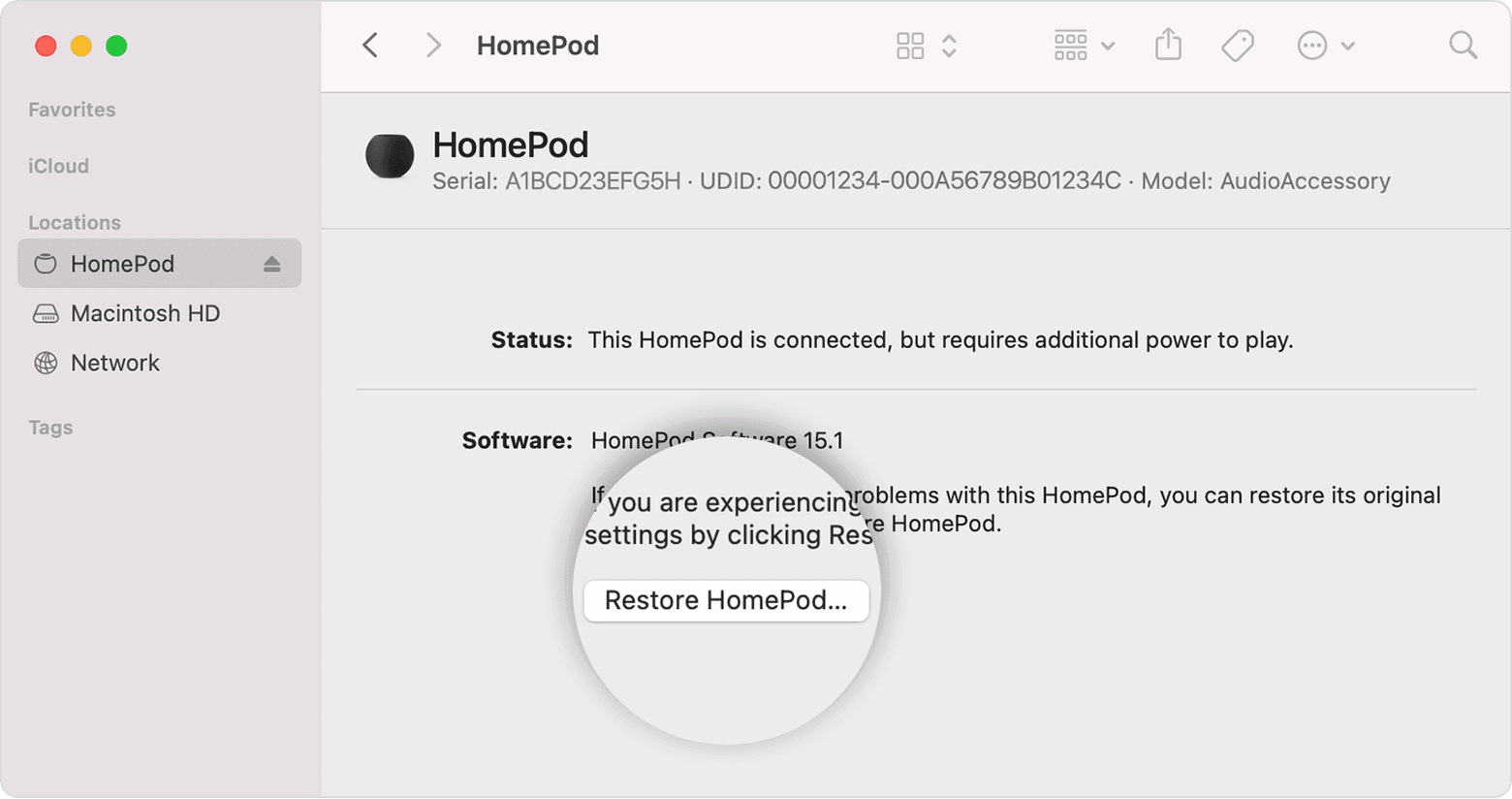 Your computer will
prepare to restore the software on your HomePod mini. HomePod mini is
finished restoring when you no longer see the orange flashing light on
top of it.
Your computer will
prepare to restore the software on your HomePod mini. HomePod mini is
finished restoring when you no longer see the orange flashing light on
top of it.