How to remove MacKeeper Part II (the pop-up edition)
How to remove MacKeeper Part II (the pop-up edition)
Please Note that this article is copied with Reserved, just to help all mac users to get rid of this SHIT
I recently provided instructions for removing the MacKeeper app from your Mac, along with its component parts. But for some, that’s only a piece of the puzzle. This question is typical of the follow-up email:
But how do I stop MacKeeper notifications from popping up in the Safari and Chrome browsers and asking me to install it?
The first thing I’d suggest you do is remove any MacKeeper-related cookies in your browser. In Safari this means opening Safari’s preferences, clicking the Privacy tab, and then clicking the Manage Website Data button. Search for
mackeeper in the sheet that appears and there’s a good chance you’ll find a cookie for mackeeper.com. Select it and click the Remove button. Vow to never visit the site again.
In Chrome, open its preferences and in the Settings window click the "Show advanced settings" link. In the Privacy area click the Content Settings button and in the window that appears click the All Cookies and Site Data button. Use the search field in the resulting window to look for
mackeeper. Click Remove All.
My hope is that clearing these cookies will take care of the problem. If it doesn’t, it’s time to employ stronger measures. The first would be to download and run Malwarebyte's Anti-Malware for Mac. It will scan your Mac, seeking out adware that may be causing your problem.
Still no good? On to an ad blocker.
There are a load of these things out there and some are more refined than others. One variety will provide you with no controls whatsoever and block just about anything that smells like an ad—banners, pop-ups, videos, and so on. The problem with some of these is that they can take out good content as well as bad. Also, when employing such broad strokes, they block the less intrusive ads that help websites stay in business.
I would suggest, instead, that you use an ad blocker that goes after the really intrusive stuff—the pop-up ads and autoplay videos—and leaves “reasonable” ads in place. This way you help support sites you enjoy while, at the same time, filtering out the elements that may prevent you from ever visiting the site again. Adblock Plus has made efforts on this front and leaves “acceptable” ads in place by default.
In the course of my research I’ve seen recent posts from someone claiming to work with MacKeeper. This person says that the pop-up ads are from an old adverting campaign and will not be continued. Considering that it's been a while since this claim was made, it's best to take matters into your own hands and do what you can from stopping the pop-ups.
This article originally posted on Dec. 22, 2014. It was updated to reflect new software, links, and instructions.

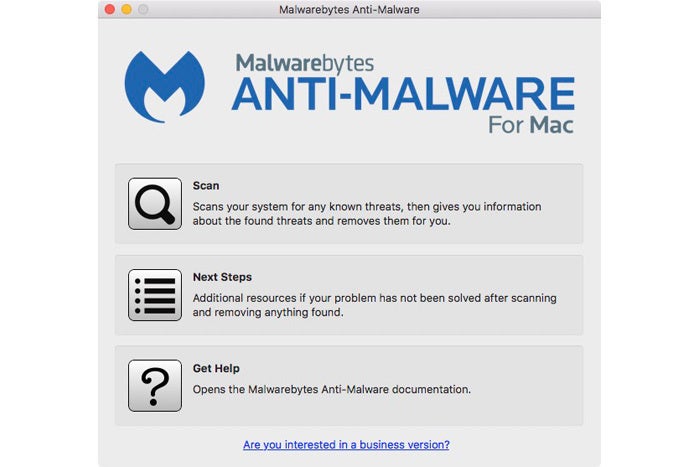 Malwarebytes
Malwarebytes
No comments:
Post a Comment