iPad is disabled connect to iTunes on MacOS Catalina
Hi, I have a ipad with error message “iPad is disabled connect to itunes” but itunes is no more available on MacOS Catalina !
Can somebody please help me to restore this ipad ?
If you forgot the passcode for your iPhone, iPad, or iPod touch, or your device is disabled
If you forgot your passcode, or if a message says that your device is disabled, learn what to do.

If you enter the wrong passcode too many times, you’ll see a message that your device is disabled. If you can’t remember your passcode, you'll need to erase your device, which deletes all of your data and settings, including the passcode. Unless you made a backup before you forgot your passcode, there isn't a way to save the data on your device. Follow the steps below to remove your passcode. Or watch the Apple Support video to learn what to do.

Remove your passcode
If you backed up your device, you can restore your data and settings after restoring your device. If you never backed up your device before you forgot your passcode, you won't be able to save the data on your device.
- You need a computer to follow these steps. If you don't have a computer, borrow one from a friend, or go to an Apple Retail Store or Apple Authorized Service Provider.
- Make sure that your device isn't connected to your computer, then choose your device below and follow the steps:
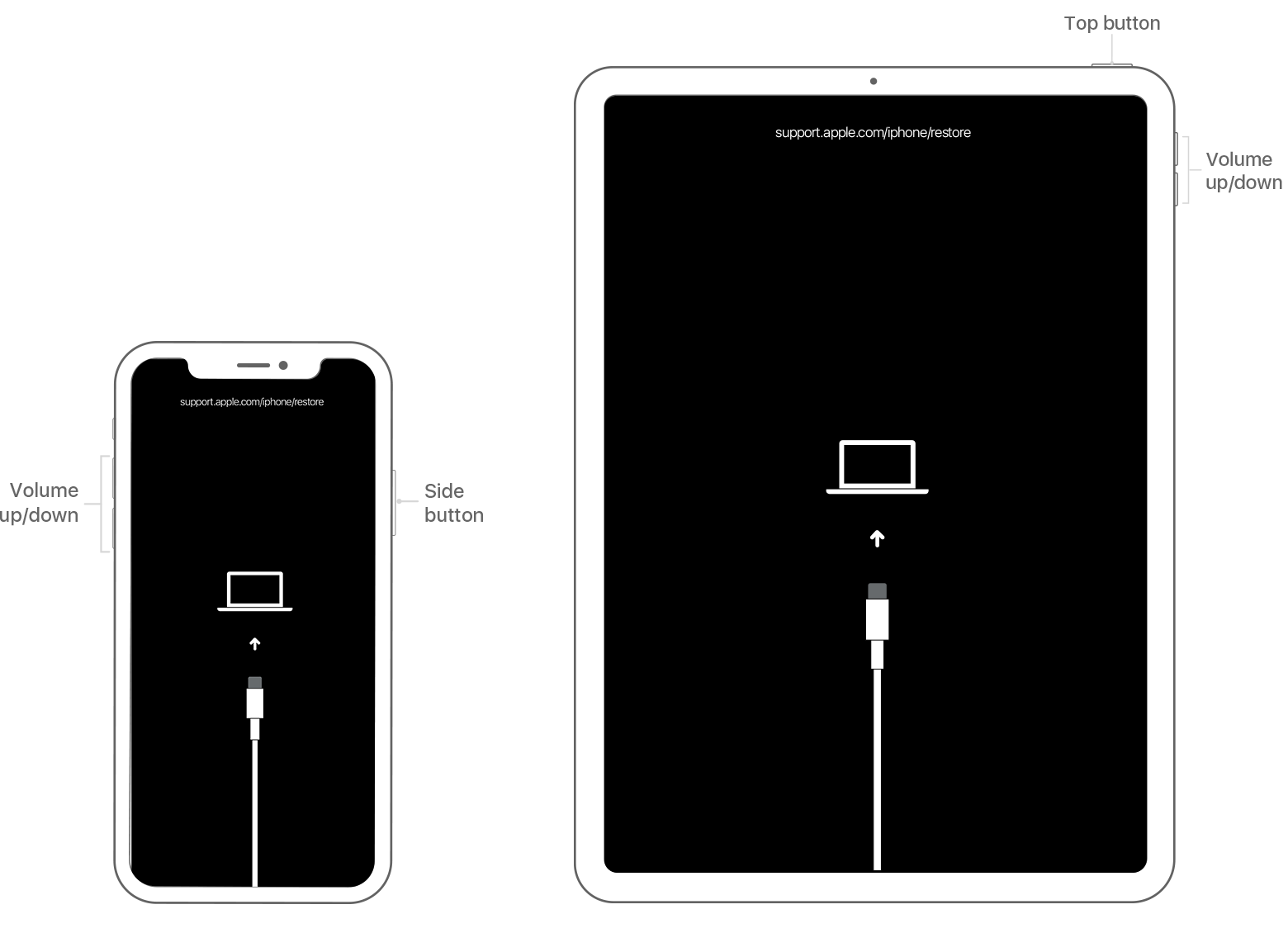
- iPhone X or later, and iPhone 8 and iPhone 8 Plus: Press and hold the Side button and one of the volume buttons until the power off slider appears. Drag the slider to turn off your device. Connect your device to your computer while holding the Side button. Keep holding the Side button until you see the recovery mode screen.
- iPad with Face ID: Press and hold the Top button and either volume button until the power off slider appears. Drag the slider to turn off your device. Connect your device to your computer while holding the Top button. Keep holding the Top button until you see the recovery mode screen.
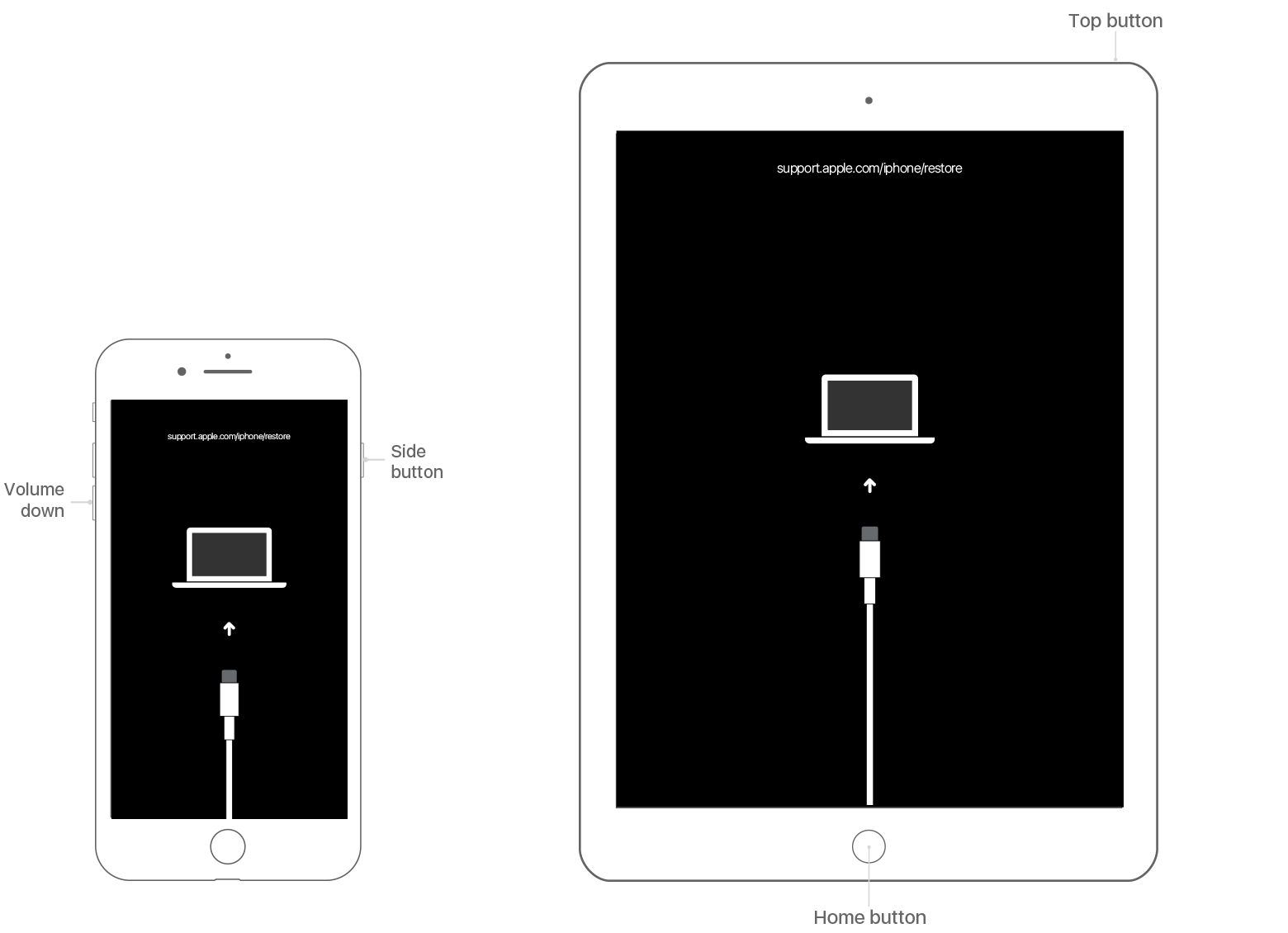
- iPhone 7, iPhone 7 Plus, and iPod touch (7th generation): Press and hold the Side (or Top) button until the power off slider appears. Drag the slider to turn off your device. Connect your device to your computer while holding the Volume down button. Keep holding the Volume down button until you see the recovery mode screen.
- iPhone 6s or earlier, iPod touch (6th generation or earlier), or iPad with Home button: Press and hold the Side (or Top) button until the power off slider appears. Drag the slider to turn off your device. Connect your device to your computer while holding the Home button. Keep holding the Home button until you see the recovery mode screen.
- Locate your device on your computer. When you see the option to Restore or Update, choose Restore. Finder or iTunes will download software for your device. If it takes more than 15 minutes, your device will exit recovery mode and you'll need to repeat steps 2-4.

- Wait for the process to finish. Then you can set up and use your device.
IF the Above Method Doesn't Work for you! then try this:
install Apple Configurator 2
2. put your iPhone/iPad to recovery mod.
3. in Apple Configurator 2 menu - select Action - Restore
4. wait ( it Will take sometime)


No comments:
Post a Comment